
Epic Research
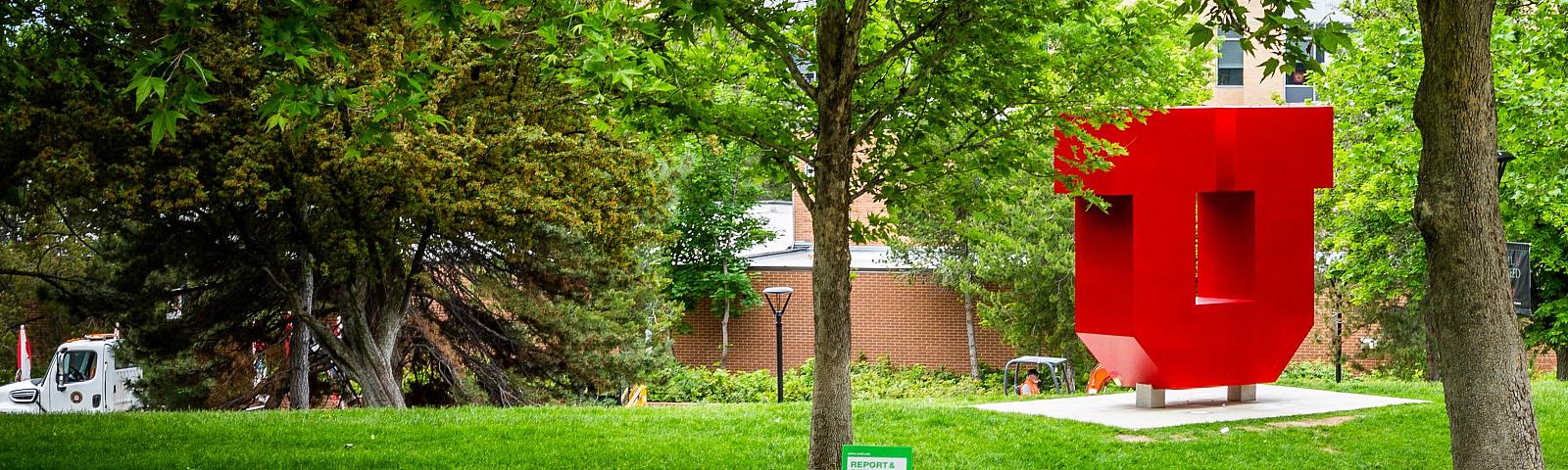
Epic Research
Epic Research Access
In order to request epic access the following steps need to be taken first:
- Supervisors must request an Epic account for employees from Hospital IT using the following link: ttps://hd.med.utah.edu/accounts/#/
- Employees who need the research coordinator template make sure to make note of that in the above request.
- Once that request is submitted, there will be a trigger to provide the employee with access to LMS so that they can complete the required training.
- Here is a tip sheet for requesting LMS Access
Epic Research Training
- Research Coordinators Training - An eLearning is available in the LMS. Go to the LMS and search for Epic: Research Coordinator.
- Once this training is completed a training ticket will get submitted within 24 hours for Epic access.
- Principal Investigators - An eLearning is available in the LMS. Search for Epic: Principal Investigator
- Research Study and Charge Review - An eLearning is available in the LMS. Search for Epic: Research Study and Charge Review
NOTE: For general information on how to register for a class, review this Tip Sheet. Make sure you search for the classroom training or eLearning based upon name(s) above that match your role.
For Epic Training related questions please contact itstraining-dist@lists.hsc.utah.edu or call 801-587-6000 opt. 7