
Study Monitor Access FAQ
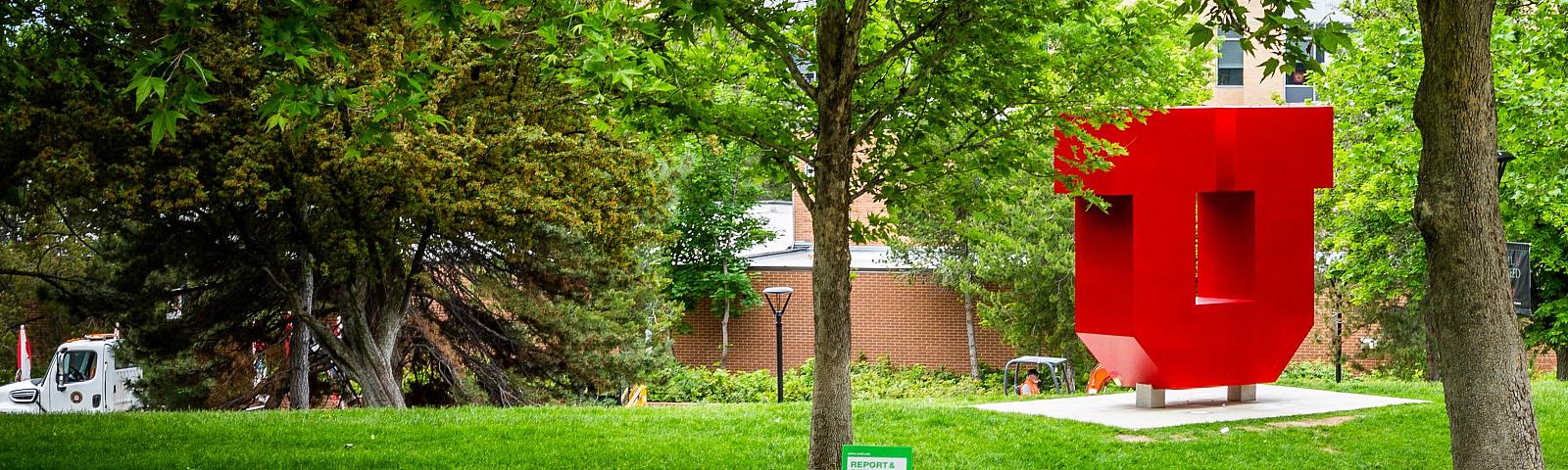
Study Monitor Access FAQ
Setting Up Study Monitor Access
-
Remote-based and on-site monitors are required to complete a HIPAA training module and sign a confidentiality agreement to gain access to electronic systems (Epic, OnCore, eReg, Payments, etc.) maintained by the University of Utah that are used for monitoring studies.
These documents are required when the account is requested. They are not required for each study monitor session/visit.
• Research Study Monitor Confidentiality and Non-Disclosure Agreement
The name of the sponsor and/or CRO will also be required to be identified in OnCore. This will be verified prior to activating an individual study monitor’s access.
-
Monitors will have access to the studies and data for the time associated with the study visit. Access should only be given for active study monitoring days. Departments can limit this according to their needs, however, access to records in Epic Link will be capped at five consecutive days. Additional time requires the set-up of a new review session. Access to Epic Link will be limited to Monday – Friday
(7:00 AM – 6:00 PM Mountain Standard Time).Access to any systems is granted until the study is closed, the monitor is no longer associated with the study, or access has been revoked.
If a monitor does not log in for 365 days, the system will block access to Epic Link. To re-activate an account, submit a Service Now ticket requesting to “Update Study Monitor” under the “Study Monitor Request/Update” option.
-
• Forms that were signed at the time of the original account request do not need to be signed again. However, if the University of Utah has made changes to the previous document and may require an updated signature.
-
• HIPAA training is required annually. This will be reviewed on a routine basis by the CRSO staff. HCI-CTO will assist with contacting study monitors and getting updated information for those that have only been working with HCI.
-
- The process is very similar for requesting a study monitor account. HCI-CTO members will be reviewing tickets and processing the accounts for studies that are conducted through their office. Requests for Health Sciences and all other University departments will be processed by the CRSO team. There are different requirements, however, for expected timeframes to complete the account requests. Those are outlined in the Study Monitor Access Guide.
Troubleshooting Ideas After Study Monitor Access is Granted
-
- Verify they are using the correct username and password (case sensitive). If you have verified this and they still can’t log in, have them contact the Epic Link helpdesk at 801-587-7322 or via email linksupport@hsc.utah.edu. Just to confirm, this phone number and email is to only be utilized if you’ve confirmed the Study Monitor has been set up and they can’t log in. The Study Monitor would use this phone number/email.
- Do they know how to work within Epic Link? University study teams can provide more information by accessing the Research Study Monitor Tip Sheet in Pulse. This can be downloaded and provided to the Study Monitor to help them navigate Epic Link.
- Were they trying to log in outside of the designated hours? Currently, Study Monitors are restricted to 7am-6pm Mountain Time, Monday-Friday. They will not be able to login outside of these hours and on weekends.
-
- Verify with the Study Team/Study Coordinator they have released the applicable study patients to the Study Monitor.
- Check for current release on their Epic Dashboard “Study Monitor Releases for My Studies.” If no patients are listed, they have not released the applicable study patients to the Study Monitor.
- Please refer to the Research Coordinator – Grant Access to a Patient for A Study Monitor Tip Sheet for this process.
- Does the study have multiple arms, cohorts, etc. and have the study patients for all arms, cohorts, etc. associated with the study IRB been released? If not, ensure all arms/cohorts and cohorts have been released.
-
- Verify the research team has properly submitted the request to add the study ID via Epic Link. If this hasn’t been done, this step must be completed. The Research Coordinator – Grant Access to a Patient for A Study Monitor Tip Sheet is available to help with this process. To the CRSO team, please submit a Service Now Ticket.
- Is the Study Coordinator listed as one of the following roles in OnCore? If not, change their role in OnCore and then re-push the study record to Epic. Without one of these roles in Oncore/Epic, they will not be able to perform the study monitor release process. For additional support, submit a Service Now Ticket to the CRSO team.
- Clinical Research Associate
- Clinical Trial Coordinator
- Primary Clinical Research Associate
- Study Coordinator
- Research Data Coordinator (Primary)
- Research Data Coordinator (Secondary)
-
- Has the study been pushed from Oncore to Epic? If the study has not been pushed to Epic, a study cannot be released to a study monitor(s). For additional support, please submit a Service Now Ticket to the CRSO team.